
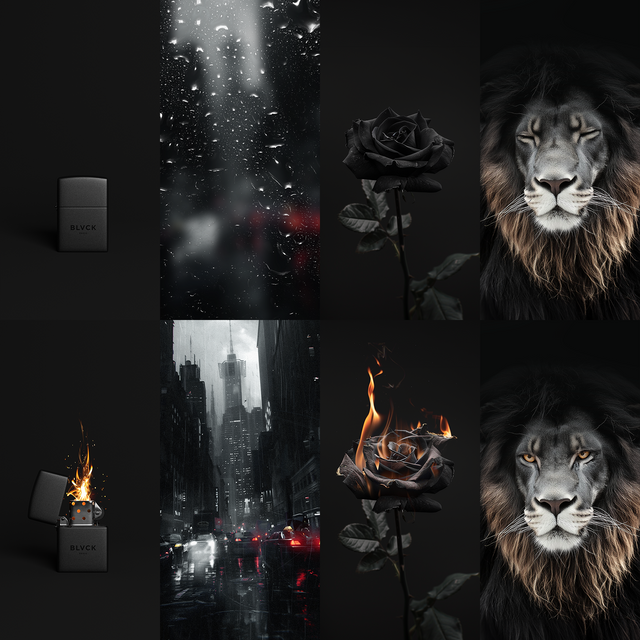

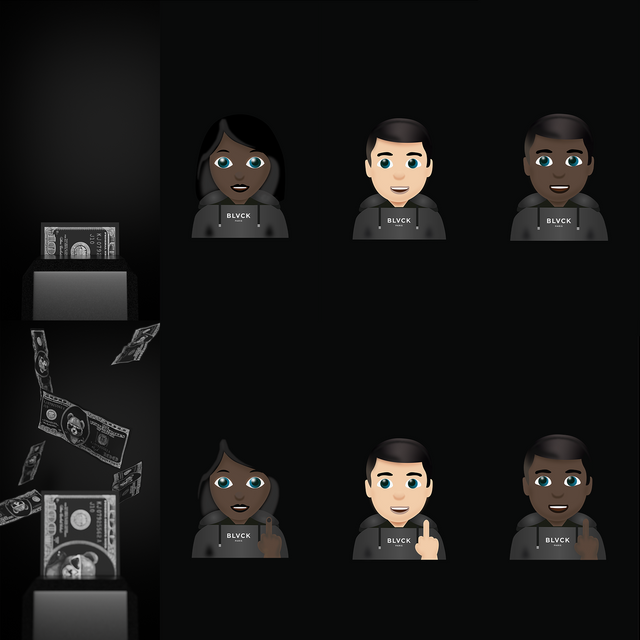
Blvck Interactive Wallpapers
Blvck Interactive Wallpapers
Elevate your device's aesthetics with our collection of interactive Blvck wallpapers. Immerse yourself in a dynamic digital experience that responds to your touch, creating a captivating visual journey every time you unlock your screen. Choose from a diverse array of aesthetics designs to suit your mood and style. Bring the All Blvck Everthing lifestyle to your device.
The resolution of the wallpaper is 1290 pixels by 2796 pixels. 10 available in the set.
Instructions for iOS users:
-
Select Photos: After payment, a link will be sent to your email containing the wallpapers for you to save as photos. Open the Files app (it looks like a blue folder icon) on your iPhone. Your downloaded files may be in the "Downloads" folder, or they could be in iCloud Drive or other locations depending on your settings. Once the zip file 'Interactive Wallpaper' is selected, look for an option to extract or unzip the file. This option might be labeled "Uncompress," "Extract," or "Unzip." Tap on this option.
-
Begin by selecting the two photos you wish to use for your lock screen and home screen.
-
Setting the Lock Screen Wallpaper:
- Open the "Settings" app on your iPhone.
- Scroll down and tap on "Wallpaper".
- Tap on "Choose a New Wallpaper".
- Select "Camera Roll" or "All Photos", depending on where your desired lock screen photo is located.
- Browse and select the photo you want to set as your lock screen wallpaper.
- Adjust the photo if needed by zooming in or out.
- Once satisfied, tap on "Set".
- Choose "Set Lock Screen" to confirm and set the selected photo as your lock screen wallpaper.
-
Setting the Home Screen Wallpaper:
- Follow the same steps as above until you've selected the photo you want to use.
- Instead of tapping "Set Lock Screen", this time tap on "Set Home Screen".
- Confirm your choice, and the selected photo will become your home screen wallpaper.
After completing these steps, you should have different photos set as your lock screen and home screen wallpapers. You can always change them by repeating these steps and selecting new photos.
Instructions for Android users:
-
Select Photos: After payment, a link will be sent to your email containing the wallpapers for you to save as photos. Begin by selecting the two photos you wish to use for your lock screen and home screen.
-
Setting the Lock Screen Wallpaper:
- Open the "Settings" app on your Android device.
- Look for the "Display" or "Wallpaper" option and tap on it.
- Select "Wallpaper" or "Set wallpaper" from the list of options.
- Choose "Lock screen" or "Lock screen wallpaper".
- Select the desired photo from your gallery.
- Adjust the photo if necessary by zooming in or out.
- Once satisfied, tap "Set" or "Apply" to set the selected photo as your lock screen wallpaper.
-
Setting the Home Screen Wallpaper:
- Follow the same steps as above until you reach the wallpaper selection screen.
- This time, choose "Home screen" or "Home screen wallpaper".
- Select the second photo you want to use for your home screen.
- Adjust as needed and tap "Set" or "Apply" to confirm.
After completing these steps, you should have different photos set as your lock screen and home screen wallpapers on your Android device. You can always change them by repeating these steps and selecting new photos.
